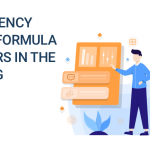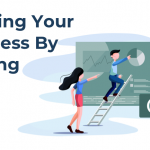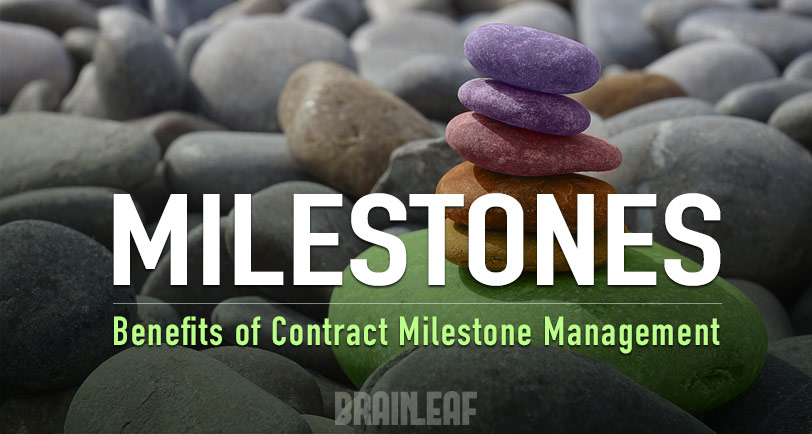
When sending your scope to a client in Brainleaf, you can now add custom milestones to your contract, as well as retainage, payment terms and late fees to your contracts.
Milestones help you monitor time-dependent deliverables, and control payments associated with those deliverables. Milestones facilitate timely communication with suppliers and can help you manage contract funds effectively.
A milestone represents an obligation that must be completed by a supplier to properly fulfill the requirements of a contract. Milestones are typically tied to due dates, and result in payment upon successful completion. You might use milestones to specify:
- A completion date in the progress of a development project. The milestone could require that a certain amount of progress on a project is complete by a specified date, in order to receive payment for work done to date.
- A review date for monitoring / tracking the progress of services rendered. The milestone could require the buyer and supplier to review progress to date, confirm that services are on time and according to plan, and review the contract for compliance.
- A tangible deliverable, such as a report, a proposal, or other document to be delivered by the specified date (for a Market Research Contract, for example).
Add Milestones to Your Contract
After selecting a contract during the ‘Send for Approval’ process, Brainleaf offers options to add Payment Milestones:
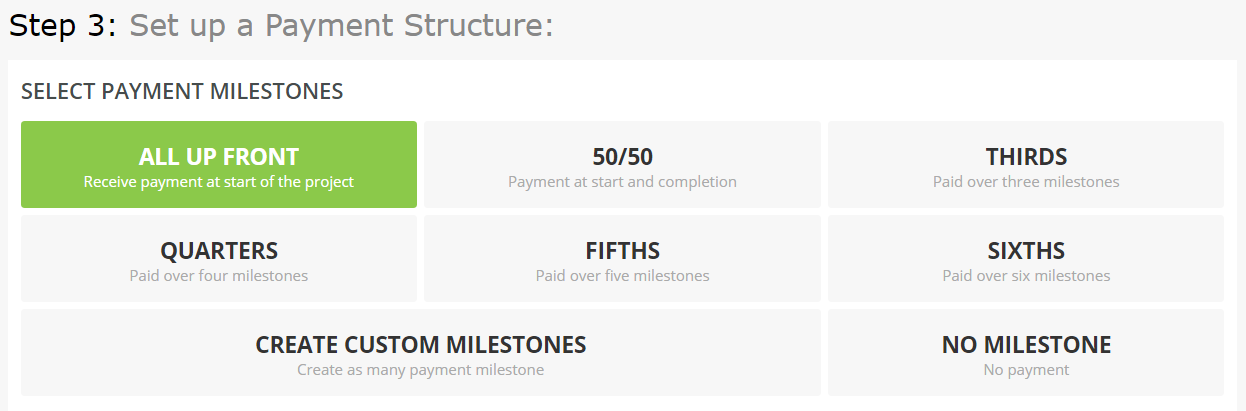
There is no limitation to the payment, you can break it into any milestones structure:
- All Up Front: Receive payment at start of the project.
- 50/50: The payment would be divided in two, either a payment at start or at half way of the project and another payment at completion.
- THIRDS: Paid over three milestones
- QUARTERS: Paid over four milestones
- FIFTHS: Paid over five milestones
- SIXTHS: Paid over six milestones
- Custom Milestone: Create as many payment milestones as you like.
- No Milestone: No payment.
Milestone-based contracts
A milestone-based contract is based on one or more milestones or deliverables. When setting up this type of contract, you specify the:
- Unique name.
- Description that lists the tasks or conditions that must be met in order for the milestone to be considered complete.
- Dates by which milestone must start and be complete.
- Amount to be paid upon successful completion of the milestone.
When creating a milestone, you can edit the Milestone title, its description, the start and end dates, and the amount to be invoiced. All of these items, except the Amount, have an option to be displayed or not in the actual contract. Not sure if you start and end dates are accurate? You can check the ‘Estimated’ checkbox to make sure it reflects on your contract.
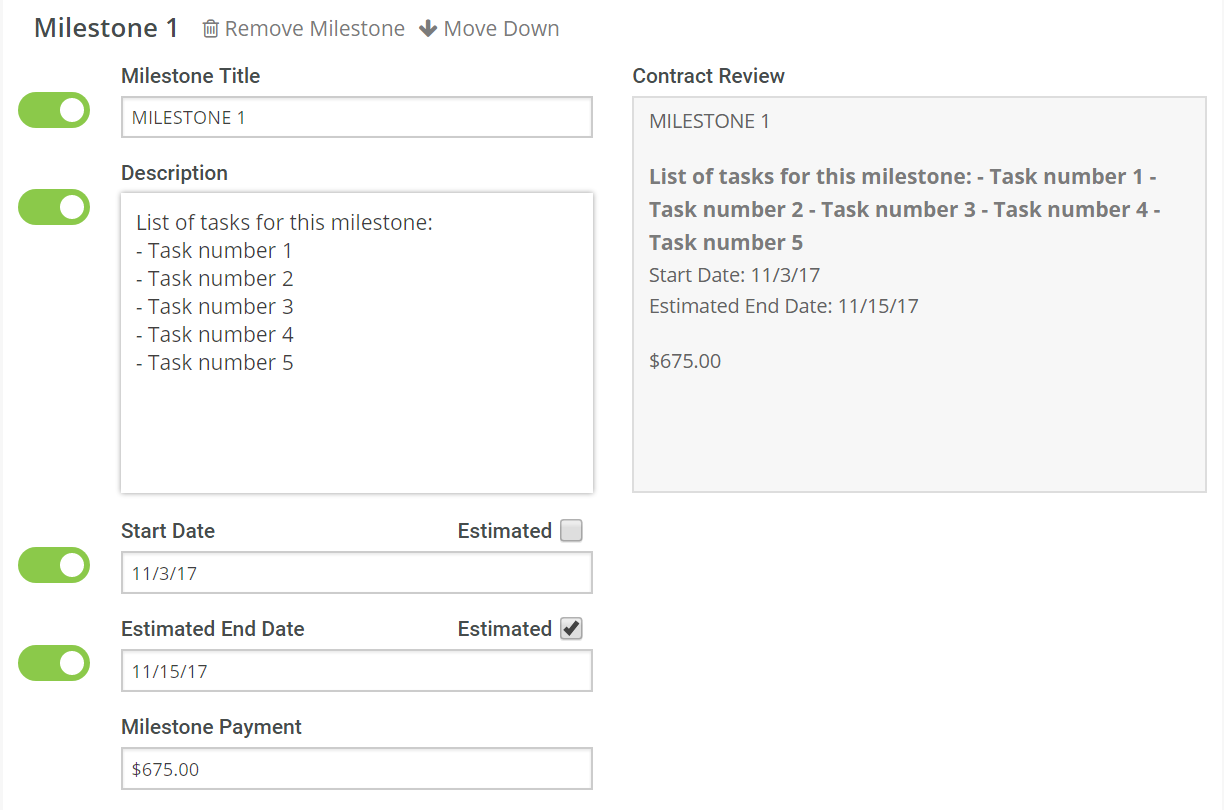
Brainleaf also offers an option to move down or up any milestones created and of course an option to delete them.
Review your payment set up
After you are done setting up your milestones, you can have a final review before moving forward to the ‘Review Contract’ section.
Make your milestones match the project total amount:
 This payment terms section has a sticky nav at the top of the page that not only reflects your set up but also let you know if it match the total amount of the project. If the amount is greater or lesser than the total project, a red cross would indicate the error in the sticky top bar, and it would turn a green check mark as soon as the milestone amounts match the project total.
This payment terms section has a sticky nav at the top of the page that not only reflects your set up but also let you know if it match the total amount of the project. If the amount is greater or lesser than the total project, a red cross would indicate the error in the sticky top bar, and it would turn a green check mark as soon as the milestone amounts match the project total.
Review your additions
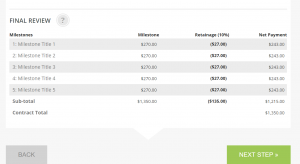 At the bottom of the page, a quick table shows the set up for this contract.
At the bottom of the page, a quick table shows the set up for this contract.
Note: in order to have your payment terms appear on the contract to be sent, you will need to choose a contract that features this variables or edit the one your using.
See below for a full explanation about adding your milestone variables in your contract.
Contracts and Milestone Variables
The next step in the approval process allows you to preview your contract.
If you have the Milestones of your choice (Milestone detailed variable, or the milestone table variable) already set up in your contract, then it will reflect on that page.
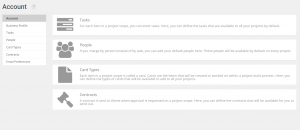 If you don’t see the milestones you just set up in the previous step, it means the milestone variables are not yet set up. Just like your business name or your client, contracts have variables that you can add anywhere in the document. You can edit the contract from that step, or you can also access it through Account > Contracts.
If you don’t see the milestones you just set up in the previous step, it means the milestone variables are not yet set up. Just like your business name or your client, contracts have variables that you can add anywhere in the document. You can edit the contract from that step, or you can also access it through Account > Contracts.
To add a variable when editing your contract, focus your cursor where the variable should go and then press the Hammer icon to display the variables available. See screenshot:
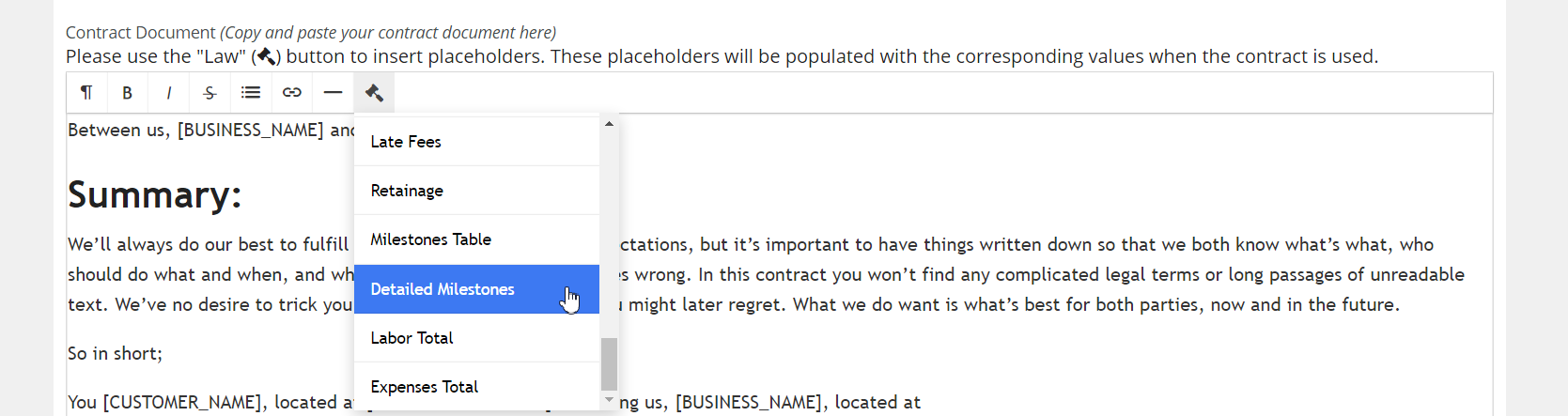
This way, all your milestone set up from the approval process will show in the contract sent to the client.
All Done!
With this feature in place, you can now ensure your company always gets paid on time and the payment schedule for your project is in place within the contract. Never have payment dispute again!